Types of Computer Hardware
Published: 16 Jul 2025
Have you ever thought about what makes a computer work? It all comes down to its hardware, the parts you can see and touch, like the screen, keyboard, and more. These different types of hardware work together like a team to help you browse the internet, play games, run computer programs, or finish homework. Understanding computer hardware is crucial for anyone looking to buy a new laptop, troubleshoot a slow computer, or upgrade their setup.
This article breaks down the main types of computer hardware in a straightforward manner, making it perfect for beginners. From the central processing unit to external devices, let’s explore the essential components that power every personal computer.
Think of a computer like a kitchen. The ingredients (hardware) come together to cook up your favorite apps and games (software). Ready to dive in? Let’s look at what computer hardware is and the different types that make your computer system run smoothly.
What is Computer Hardware?
Computer hardware includes all the physical components of a computer. These are the parts you can physically interact with, such as the monitor, keyboard, or computer case. Unlike computer software, which is like games, apps, or the operating system you use, hardware refers to the physical components that make everything work. Each piece has a specific task, such as processing data, storing files, or displaying images on the screen.
Think of a computer like a person. The computer system is the whole body. The hardware is the foundation, comprising the bones, muscles, and brain. And the software is the thoughts and ideas. Both need each other.
For example, when you type a letter on your keyboard, that’s an input device sending information to the computer. The computer monitor then displays your work as an output device. Hardware is the backbone of any computing device, from laptop computers to desktops.
Tip: Want to know what’s inside your computer? Check the specs on your device’s settings or look up its model online for a list of internal hardware components.
Main Types of Computer Hardware
Processing hardware is like the brain of your computer system. It handles all the thinking and calculations needed to run programs. These jobs are grouped into four main types: input devices, output devices, storage devices, and processing devices. Each one helps the computer work better, faster, and smarter.
Let’s explore the main types of computer hardware that make your computer run:
- Input Devices
- Output Devices
- Storage Devices
- Processing Devices
- Memory Hardware
1. Input Devices
Input devices are used to send data to the computer. They allow users to enter commands or type words and numbers. These devices help the computer receive information from the outside world.

Examples of input devices:
- Keyboard
- Mouse
- Scanner
- Microphone
- Touchscreens
- Pointing Device
Without input devices, the computer won’t know what you want it to do.
2. Output Devices
Output devices display or send the results after the computer finishes processing. They help users see or hear what the computer is doing.

Examples of output devices:
- Computer Monitor
- Printer
- Speakers
- Headphones
These devices are part of the types of computer hardware that help people understand how a computer works. While a printer makes hard copies of documents.
3. Storage Devices
Storage devices keep all the files, pictures, videos, and games safe. They hold data for now or later use. Some storage is inside the computer, and some can be carried around.

- Hard Disk Drive (HDD)
- Solid-State Drive (SSD)
- USB Flash Drive
- Memory Card
Examples of secondary storage devices:
- Hard Disk Drive (HDD)
- Hard disk drives HDDs use spinning disks to store data. They’re great for holding lots of files, like a 1TB Western Digital drive for movies and documents. They’re cheaper but slower than other options. It is a magnetic disk drive.
- Solid-State Drive (SSD)
- SSDs, like the Samsung 970 EVO, store data on flash memory. They’re super fast, making your computer boot up quickly or load apps in a snap. They’re pricier but worth it for speed.
- USB Flash Drive
- A USB flash drive is a small, portable storage device. It plugs into USB ports on computers or laptops. It uses flash memory to store data quickly. For example, a 32GB SanDisk USB flash drive can hold thousands of photos. It’s great for transferring files between devices or backing up important data
- Memory Card
- A memory card is a tiny storage device used in cameras, phones, or gaming devices. It also uses flash memory for fast saving. A 64GB microSD memory card, like one from Samsung, stores photos or game data. It’s perfect for devices with small storage slots.
These devices help the computer system remember what you do and save your work safely.
4. Processing Devices
Processing devices are the brain of the computer. They handle the thinking, make decisions, and do math. Without them, nothing would happen.

- Central Processing Unit (CPU)
- Graphics Processing Unit (GPU)
Main processing device:
- Central Processing Unit (CPU):
- The CPU is the heart of the computer, handling tasks such as opening applications or running games. It processes instructions super fast. Popular CPUs include the Intel Core i5 and the AMD Ryzen 5. A faster CPU with a higher clock speed (measured in GHz) means a snappier computer.
- Graphics Processing Unit (GPU):
- The GPU, also known as a graphics card, handles visual processing. It’s crucial for gaming, video editing, or watching HD videos. For example, an NVIDIA GeForce GPU can make games look amazing, while integrated GPUs in laptops handle basic tasks like browsing.
When you open a photo or play a video, the CPU and GPU work together to make everything run smoothly.
5. Memory Hardware
Memory hardware helps your computer multitask and run smoothly. Here are some types of memory hardware:-

- Random Access Memory (RAM)
- Cache Memory
- Read-Only Memory (ROM)
- Random Access Memory (RAM):
- The main memory, also known as RAM, is a vital internal hardware component. RAM is a type of volatile memory. It helps the computer store data that is being used right now, so the system can work quickly.
- Cache Memory:
- This is a small, super-fast memory inside the CPU that stores frequently used data for quick access.
- Read-Only Memory (ROM):
- ROM holds essential instructions for starting your computer. It’s not something you change or update.
Tip: If your computer feels slow, adding more RAM can help. Check your computer’s specs to see how much RAM it supports.
Other Essential Hardware Components
Besides the main types of computer hardware, there are more important parts inside the computer. These parts help everything work together. They ensure that data moves quickly, the screen functions properly, and power flows to the correct locations.
Let’s look at some of these essential hardware components.
- Motherboard
- Power Supply Unit (PSU)
- Cooling Fans
- Graphics Card (GPU)
- Sound Card
- Network Interface Card (NIC)
- Optical Drive (DVD/CD Drive)
- Expansion Cards
- RAM (Random Access Memory)
1. Motherboard
The motherboard is the big board inside the computer. This is the central processing unit / central hub, a printed circuit board that connects all hardware components. Think of it like a city map. Roads (called circuits) link everything. If there’s no motherboard, the parts can’t talk to each other.
2. Power Supply Unit (PSU)
The power supply unit gives power to the computer. It takes electricity from the wall and sends it to the motherboard, fans, and other parts. If the power supply unit breaks, the computer won’t turn on at all.
3. Cooling Fans
Computers get hot, so cooling systems keep them safe.
- Cooling Fan: Fans, like those in a computer case, move air to cool parts like the CPU or GPU.
- Heat Sinks: These metal pieces absorb heat from components, helping them stay cool.
Example: A gaming PC with a powerful GPU needs strong cooling fans to prevent overheating during long sessions.
4. Graphics Card (GPU)
The graphics processing unit, or GPU, helps enhance the visual quality of images, videos, and games. It’s also called the graphics card.
Some computers have basic GPUs built into the motherboard. However, gamers and video editors typically use a stronger, separate graphics card for improved visuals.
5. Sound Card
A sound card enables your computer to play music and other sounds. It connects to speakers or headphones.
Example: When you watch a movie, the sound card sends sound to the speakers, and the graphics card shows the picture on the monitor.
6. Network Interface Card (NIC)
The NIC connects your computer to a network, like Wi-Fi or Ethernet. It’s essential for browsing or streaming. It’s very useful when people want to transfer data online or join a computer network.
7. Optical Drive (DVD/CD Drive)
Some older computers have an optical drive. It reads CDs or DVDs. People use it to play music, watch movies, or install software.
Today, many new computers don’t have this part because we use USB drives or cloud storage instead.
8. Expansion Cards
These add extra features, like a sound card for better audio or a video card for improved graphics.
When upgrading, ensure your motherboard supports new components like expansion slots for GPUs or NICs.
9. RAM (Random Access Memory)
RAM stores data for tasks you’re doing now, like browsing. It’s temporary and clears when the computer shuts off. For example, 8GB RAM helps with basic tasks.
Internal vs External Hardware
When discussing types of computer hardware, we can categorize them into two primary groups: internal hardware and external hardware. Let’s see what makes them different and how they help your computer system work.
What is Internal Hardware?
Internal hardware lives inside the computer. These parts are hidden when the computer case is closed. But even though you don’t see them, they do most of the hard work.
Here are some common internal hardware parts:
- Central Processing Unit (CPU)
- Motherboard
- RAM (Random Access Memory)
- Hard Drive or SSD (Storage Devices)
- Graphics Processing Unit (GPU)
Example: The internal hardware of a computer includes several important internal components such as the CPU, RAM, motherboard, and storage devices.
What is External Hardware?
External hardware components refer to everything you can physically see and touch outside your computer. These are the devices you connect to the main machine to interact with it or perform tasks.
Here are some common peripheral devices
- Monitor
- Keyboard
- Mouse
- Printer
- Speakers & Headphones
- USB Drives
- External Hard Drives
Tip: If your computer system needs more storage space or better sound quality, consider plugging in an external device.
Differences Between Internal and External Hardware
| Internal Hardware | External Hardware |
| Inside the computer case | Outside the computer |
| Helps the computer run and process data | Helps users interact with the computer |
| CPU, RAM, motherboard, GPU | Mouse, keyboard, monitor, printer |
| System operation | User input, display, or add-ons |
Hardware for Different Needs
Not all computers are the same. Some are built for fun, others for work, and some for heavy tasks like gaming or video editing. That’s why computer hardware is not one-size-fits-all. People need different hardware components based on what they plan to do with their computer system.
Let’s examine some real-life situations where the hardware requirements change according to the user’s needs.
1. Hardware for Gaming
Gamers need a lot of power. They want smooth graphics, fast responses, and no lag.
Key Hardware for Gaming:
- Graphics Processing Unit (GPU): This helps games look better and run faster.
- High RAM: At least 16GB of RAM is great for smooth gaming.
- Powerful CPU (Central Processing Unit): A strong processor enables smooth game logic and rapid actions.
- SSD Storage Device: Helps games load quickly.
- Cooling System: Keeps the computer from overheating.
Example: A gaming setup needs a top-quality graphics card, fast RAM, and a good cooling system to play games like Fortnite or Minecraft.
2. Hardware for Office or Business Use
People who use computers for work may not need super high-speed graphics cards, but they still need reliable machines.
Key Hardware for Office Work:
- Moderate CPU: A standard central processing unit is sufficient for tasks such as emailing, document processing, and browsing.
- Sufficient RAM: 8GB of RAM works well for office tasks.
- Monitor & Keyboard: Comfortable external devices help during long work hours.
- Printer & Scanner: Useful for handling paperwork.
- Storage Device: Enough space to store data like reports and files.
Tip: Office users can save money by avoiding high-end gaming parts. Instead, they should choose hardware components that are practical and long-lasting.
3. Hardware for Designers and Video Editors
Designers and editors need fast computers with high-quality display hardware. They often work with big files and detailed images.
Key Hardware for Creative Users:
- High-End GPU: To render graphics, images, and videos smoothly.
- Large Monitor: Bigger screens help them see all the tiny details.
- Extra RAM: 16GB or more to handle large software like Photoshop or Premiere Pro.
- Fast SSD: To load and save files quickly.
- Color-Accurate Display Hardware: Ensures colors appear accurately in design work.
Example: A video editor working on a YouTube video needs powerful computer hardware to handle 4K footage and smooth editing.
4. Hardware for Home Users and Students
Home users and students need simple, affordable, and easy-to-use devices. They mostly browse, stream videos, or do schoolwork.
Key Hardware for Home Use:
- Basic CPU: A standard processor for web browsing and apps.
- 4GB–8GB RAM: Enough for watching videos, writing, and studying.
- Wi-Fi Card: Enables wireless internet connection.
- Webcam & Microphone: Important for online classes and calls.
- Printer: Handy for printing homework or forms.
Tip: Students should prioritize long battery life and portability, especially in laptops and tablets.
5. Hardware for Security and Servers
Some computers handle more than personal use—they protect networks, store data, or run websites.
Key Hardware for Servers/Security:
- Multiple Hard Drives: Used to back up or store data safely.
- Large RAM & CPU: Needed to support many users at once.
- Power Supply Unit: A strong power supply unit helps avoid crashes.
- Cooling System: To keep the server from overheating.
- Network Interface Card: Helps with fast internet connections.
Example: A small business may utilize a desktop server with additional storage devices to manage employee files securely.
How Hardware Works Together The Hardware Ecosystem
Computer hardware devices work like a team. The CPU processes instructions, RAM provides temporary storage for active tasks, and the SSD or HDD saves your data long-term. The motherboard connects everything, while the GPU handles visuals for your monitor. For example, when you open a web browser, the CPU processes the request, RAM holds the page data, and the GPU shows it on your screen.
Compatibility is key. If you upgrade your RAM, make sure it matches your motherboard’s specs. The power supply unit also plays a big role, providing electricity to all components.
Example: Playing a game? The CPU runs the game logic, the GPU renders the graphics, and the SSD loads levels fast. The cooling fan keeps everything from overheating.
Tip: Check your computer’s manual or specs online to ensure new hardware fits your system.
Choosing the Right Hardware for Your NeedsFactors to Consider
Picking the right hardware depends on what you need. Are you a student, gamer, or professional? Here are some things to think about:
- Budget: Basic computers with 8GB RAM and an SSD work for most tasks. Gamers might need a pricier setup with a strong GPU.
- Purpose: Students need reliable laptops for schoolwork. Gamers want powerful CPUs and GPUs. Professionals might need lots of storage for data analysis.
- Future-Proofing: Choose hardware that can handle new software for a few years.
Example: A student’s laptop might have an Intel Core i3, 8GB RAM, and a 256GB SSD. A gamer’s PC could have an AMD Ryzen 7, 16GB RAM, and an NVIDIA GPU.
Tip: Read reviews or ask a tech friend for advice before buying. Websites like PCPartPicker can help you plan a custom computer.
FAQs About Types of Computer Hardware
People often have questions about computer hardware. Below are some of the most frequently asked questions, along with easy-to-understand answers. This will be helpful to anyone just starting to learn about computers.
Hardware refers to the physical components of a computer system, such as the screen or hard drive. Software is the set of programs and apps that run on the hardware. You can see and touch hardware, but you can’t touch software.
The central processing unit is the brain of the computer. It does all the thinking and controls everything inside the computer.
The graphics processing unit makes images, videos, and animations look smooth on your screen. It’s crucial for gaming and video editing.
Yes! Many people upgrade their RAM, storage devices, or graphics card to enhance their computer’s performance or improve its capabilities in specific tasks.
Input devices, such as a keyboard or mouse, help you give commands to your computer. Output devices, such as monitors or printers, display results from the computer.
Storage devices are used to save your data. Hard drives and solid-state drives (SSDs) are common types. They hold your files, apps, and even the operating system.
The motherboard is the main circuit board inside the computer. It connects all the components, such as the CPU, RAM, and GPU, so they can work together.
Yes, a USB flash drive is an external piece of hardware. It helps transfer data from one computer to another.
A: Handle all parts gently. Don’t let dust or water get near your computer. Also, avoid dropping external devices, such as a USB drive or hard disk.
Conclusion
Computer hardware powers every task you do. The CPU and GPU handle processing. RAM keeps things fast. The motherboard connects everything. Storage like SSDs and hard disks saves your files. Input devices, such as a mouse or microphone, allow you to interact, while output devices, like a monitor or printer, display results. Even the power supply and sound card play big roles. Want to upgrade your setup or buy a new computer? Knowing these types of computer hardware helps you make informed choices. What’s your favorite hardware part? Share in the comments!
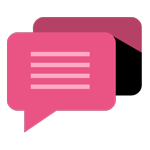
- Be Respectful
- Stay Relevant
- Stay Positive
- True Feedback
- Encourage Discussion
- Avoid Spamming
- No Fake News
- Don't Copy-Paste
- No Personal Attacks
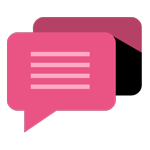
- Be Respectful
- Stay Relevant
- Stay Positive
- True Feedback
- Encourage Discussion
- Avoid Spamming
- No Fake News
- Don't Copy-Paste
- No Personal Attacks





