What is Computer Mouse
Published: 10 Sep 2025
A computer mouse is one of the most common input devices in the world. Almost every computer user, from students to office workers, uses it daily. It helps move the cursor on the screen and makes it easy to click, drag, and open files. When someone asks what is computer mouse, the simplest answer is that it is a pointing device that turns hand movement into action on a computer screen.
What is Computer Mouse
A computer mouse is a small device that helps people control the movement of the cursor on a computer screen. It is called a pointing device because it points to items and allows users to select and open them. When someone moves the mouse on a flat surface, the cursor on the screen also moves. This makes it easy to select text, open programs, and drag or drop files.
The computer mouse definition is simple. It is an input device mouse that changes hand movement into signals that the computer understands. A beginner who asks what is a computer mouse can see it as a bridge between a person and the computer. It is easier to use than only a keyboard because it allows quick control of the computer mouse cursor.
History of Computer Mouse
It is important to know the history of computer mouse because it shows how people started to control computers in an easy way. There are many steps in its journey from a wooden block with wheels to modern wireless and optical mouse. They are part of every computer system today. Then the invention of the computer mouse changed the way humans interact with technology and opened new doors for personal and professional use.
1. The First Idea of a Computer Mouse
It is known that the first idea of a computer mouse was created in the early 1960s by Douglas Engelbart. It is made of wood and used two small wheels to move the pointer on a computer screen. There are simple circuits that connect it with the computer system.
2. The First Public Demo
There are moments in 1968 when Engelbart showed the mouse in a public demo. It is called the Mother of All Demos. They are the first to prove that a computer mouse can change how people interact with computers.
3. The Role of Xerox
Then in the 1970s the Xerox company improved the design of the computer mouse. It is part of the Xerox Alto computer. There are new ideas in this version that made the mouse smoother and easier to use.
4. The Entry of Apple
It is in the 1980s when Apple used the mouse with its Macintosh computer. There are simple buttons and a ball at the bottom. They are designed for normal users and not just for scientists.
5. The Rise of Optical Mouse
Then in the 1990s the optical mouse replaced the ball mouse. It uses light sensors to track movement. There are no moving parts that get dirty. They are faster and more reliable than older types.
6. The Modern Computer Mouse
It is clear that modern computer mouse designs are very advanced. There are wireless mouse and ergonomic mouse. They are built for comfort and speed. Other mouse types are made for gaming and creative work.
Types of Computer Mouse
There are many types of computer mouse that people use in daily life. It is an important input device that helps control the computer screen with ease. They are designed in different shapes and features to meet the needs of every user. Some are basic and simple while others are advanced and made for gaming or professional work. Each type has its own benefits and uses which make computer work faster and more comfortable. Here are common types of computer mouse included.

- Trackball mouse
- Optical mouse
- Bluetooth mouse
- Gaming mouse
- Wireless mouse
- Mechanical mouse
- Laser mouse
- Ergonomic 2.4G Wireless Vertical mouse
- 3D mouse
- Ergonomic mouse
- Stylus mouse
- Touchpad mouse
- Foot mouse
- Magic mouse
- Wired mouse
- Early optical mouse
- Finger mouse
- J-Mouse
- Presentation mouse
- Roller bar mouse
- Haptic feedback mouse
- Pen mouse
- Air mouse
- Joystick mouse
- Mini mouse
Parts of Computer Mouse
There are different parts of a computer mouse that work together to make it useful. Each part has its own job and they are designed to make using the computer fast and easy. Here are common parts of computer mouse included.
- Left Button: It is the main button of a computer mouse and it is used for selecting items, opening programs, and dragging files on the computer system.
- Right Button: It is the button that gives access to extra menus and it is used for shortcuts and options in the operating system.
- Scroll Wheel: It is placed in the center of the computer mouse and it is used to move up and down on a page or document.
- Optical Sensor: It is a sensor found at the bottom of the wired mouse and wireless mouse and it is used to detect movement on the surface.
- Laser Sensor: It is another type of sensor that is more powerful than an optical sensor and it is used for smooth tracking on different surfaces.
- Trackball: It is a ball used in some old and modern mouse designs and it is used to control movement on the screen by rolling it.
- Microchip or Microcontroller: It is a small electronic brain inside the computer mouse and it is used to process signals from buttons and sensors.
- Circuit Board or PCB: It is the main electronic board inside the mouse and it is used to connect all the computer mouse parts together.
- USB Receiver for Wireless Mouse: It is a small device that is connected to the USB port and it is used to connect a wireless mouse with the computer system.
- Bluetooth Module: It is a part of a Bluetooth mouse and it is used to connect the mouse with laptops, tablets, and computers without a cable.
- Battery Compartment for Wireless Mouse: It is the part that holds the batteries and it is used to provide power to the wireless computer mouse.
- DPI Switch or Button: It is the button that changes the sensitivity of the mouse and it is used in gaming mouse models for fast or slow movement.
- Side Buttons or Programmable Buttons: They are extra buttons on the side of a gaming mouse and they are used for shortcuts, gaming commands, and web navigation.
- Shell or Casing or Housing: It is the outer body of the computer mouse and it is designed to protect internal parts and give shape to the mouse.
- Feet or Pads or Glide Pads: They are small pads on the bottom of the mouse and they are used to make the mouse glide smoothly on a mouse pad.
- LED Lights for Illumination or Indicators: They are lights used in gaming mouse models and they are used for design, signals, and charging indicators.
- Cable for Wired Mouse: It is the wire that connects the mouse with the computer through the USB port and it is used to send signals directly.
- On and Off Switch for Wireless Mouse: It is the switch found at the bottom of the wireless mouse and it is used to turn the mouse on and off.
- Ergonomic Grip or Contoured Design: It is the design of the mouse body and it is used to provide comfort during long hours of use.
- Weight Adjustment System: It is a feature found in some advanced gaming mouse models and it is used to customize the weight for personal comfort.
- Sensor Lens for Optical or Laser Sensor: It is a lens that covers the optical sensor or laser sensor and it is used to focus the light for accurate movement.
- Scroll Wheel Encoder: It is a small part inside the scroll wheel and it is used to detect scrolling movement and send signals to the computer.
- Button Switches Mechanical or Tactile: They are the switches under the mouse buttons and they are used to make clicking possible with a physical feel.
- Infrared Sensor in Advanced Mouse: It is a sensor that uses infrared light and it is used in some modern mouse designs for accurate movement tracking.
- Charging Port for Rechargeable Wireless Mouse: It is the port that is used to charge a rechargeable mouse with a cable connection.
Functions of Computer Mouse
There are many functions of a computer mouse that help people work faster and play better. Here is the complete information about the functions of computer mouse in detail.
- Pointing: It is used to move the cursor on the computer screen to point at files, folders, or tools.
- Clicking: It is used to select an item or open a file by pressing the left button once.
- Double-clicking: It is used to quickly open files or run programs by pressing the left button twice.
- Right-clicking: It is used to open a small menu with more options related to the selected item.
- Scrolling: It is used to move up and down in a document or web page using the scroll wheel.
- Dragging: It is used to move files or icons from one place to another by holding the left button while moving the mouse.
- Selecting: It is used to choose one or many items by clicking or dragging the cursor across them.
- Hovering: It is used to place the cursor over an item without clicking to see more details or previews.
- Context menu activation: It is used to bring up special commands or shortcuts by right-clicking on items.
- Cursor movement: It is used to smoothly move the arrow pointer across the screen for navigation.
- Zooming: It is used to make items bigger or smaller on the screen, often with the scroll wheel and a keyboard key.
- Panning: It is used to move the screen view in different directions inside maps, images, or design tools.
- Programmable button actions: It is used to set extra buttons to perform tasks like copy, paste, or open apps in gaming or office work.
- DPI adjustment: It is used to change how fast or slow the cursor moves for better accuracy or speed.
- Gesture control: It is used in some advanced mice to recognize hand gestures for special shortcuts.
- Text highlighting: It is used to mark text by clicking and dragging the cursor over words or sentences.
- Navigation: It is used to move between web pages, files, and folders easily.
- Precision control: It is used for tasks like drawing, editing, or gaming where accurate cursor movement is important.
- Drag-and-drop: It is used to move objects, files, or images by dragging them to a new spot and dropping them there.
- Multi-touch input: It is used in special mice to recognize more than one finger touch for extra functions like zoom or rotate.
How to Connect Mouse with Computer
It is helpful to prepare the desk and the computer. There are a few simple checks to do first. They are these simple items to have ready.

- It is good to have a flat clean surface for the mouse to move on.
- It is useful to have the USB port free on the computer.
- It is important to have batteries ready for a wireless mouse.
- It is helpful to have the USB receiver close by if there is one.
- It is wise to close other programs while testing the mouse.
How to connect a wired USB computer mouse step by step
- Plug the USB cable into a free USB port on the computer.
- Wait a few seconds while the computer finds the new device.
- Watch the screen for a message that the USB computer mouse is ready.
- Move the mouse slowly on the desk to see if the cursor moves.
- Test the left button to select a file.
- Test the right button to open the menu.
- Use the scroll wheel to move up and down a web page.
- If the cursor does not move then try a different USB port.
- If the mouse still does not work then unplug and plug the cable again.
- If the problem remains then restart the computer and test again.
How to connect a wireless mouse with USB receiver step by step
- Open the battery compartment and insert fresh batteries.
- Turn the on and off switch to the on position.
- Plug the USB receiver into a free USB port on the computer.
- Wait until the computer recognizes the USB receiver.
- Move the mouse to check if the pointer moves on the screen.
- Press the left button and then the right button to check clicks.
- Use the scroll wheel to check page movement.
- If the mouse does not respond then try moving the receiver to another USB port.
- Then place the receiver nearer to the mouse if the signal is weak.
- If the mouse still does not work then replace the batteries and test again.
How to connect a Bluetooth computer mouse step by step
- Turn on the Bluetooth mouse using the on and off switch.
- Open the Bluetooth settings on the computer.
- Turn on Bluetooth on the computer if it is not already on.
- Put the Bluetooth mouse into pairing mode if there is a pairing switch or button.
- Look for the Bluetooth mouse name in the list of devices on the computer.
- Select the mouse name and then click connect.
- Wait a few seconds while the computer pairs with the mouse.
- Move the mouse to check cursor movement.
- If pairing fails then turn Bluetooth off and on and try again.
- If there is still a problem then restart the computer and try the pairing steps again.
How to install mouse software or drivers step by step
- Visit the mouse maker website if the mouse has special features.
- Download the official driver or software for the exact mouse model.
- Run the setup file and then follow the on screen instructions.
- Restart the computer if the installer asks to restart.
- Open the mouse software to set DPI and button functions when available.
- Save the settings and then test the mouse in a program or game.
Advantages of Computer Mouse
There are many advantages of using a computer mouse that make work, study, and gaming smoother and more comfortable. Here are some common benefits of computer mouse included.
| Advantages of Computer Mouse |
|---|
|
Disadvantages of Computer Mouse
A computer mouse is helpful for many tasks but it also has some downsides. There are situations where it is not comfortable or practical. Users should know these disadvantages to choose better options. Here are some drawback of computer mouse included.
| Disadvantages of Computer Mouse |
|---|
|
FAQs about Computer Mouse
There are many questions that people ask when they hear about a computer mouse. Many users want to know about different types of mouse, the parts of mouse, and the difference between a wired mouse and a wireless mouse. These FAQs give simple answers to those common questions so that beginners can understand the computer mouse in an easy way.
A computer mouse works by detecting movement across a surface using an optical or laser sensor (or a trackball in older models) and translating that movement into cursor motion on the screen. Buttons and a scroll wheel send signals to perform actions like clicking or scrolling.
Common types include optical mouse, laser mouse, mechanical mouse, wireless mouse, Bluetooth mouse, trackball mouse, vertical mouse, gaming mouse, ergonomic mouse, 3D mouse, haptic feedback mouse, touchpad mouse, pen mouse, air mouse, roller mouse, foot mouse, joystick mouse, presentation mouse, and mini mouse.
DPI (Dots Per Inch) measures the sensitivity of a mouse. Higher DPI means the cursor moves farther with less physical movement of the mouse, useful for fast-paced tasks like gaming. Lower DPI offers more precision for detailed work.
Cursor lag or freezing can be caused by a dirty sensor, low battery (for wireless mice), a faulty USB connection, outdated drivers, or software conflicts. Cleaning the sensor, replacing batteries, or updating drivers can resolve the issue.
The scroll wheel allows users to scroll through documents, web pages, or menus vertically or horizontally (in some models). It can also act as a middle button for additional functions like opening links in new tabs.
Optical mice work on most non-reflective surfaces, while laser mice are more versatile and work on a wider range of surfaces, including glass (with some models). Mechanical mice require a mouse pad for optimal performance.
To clean a mouse, unplug it or turn it off, then use a soft cloth with isopropyl alcohol to wipe the exterior and buttons. For optical or laser mice, clean the sensor with a cotton swab. For trackball mice, remove and clean the ball and internal rollers.
Many mice have a DPI button to cycle through preset sensitivity levels. For customizable DPI, use the mouse’s software (provided by manufacturers like Logitech or Razer) to adjust settings and save profiles.
Double-clicking issues are often caused by worn-out button switches or software glitches. Try updating drivers, adjusting click settings in the computer’s control panel, or replacing the mouse if the hardware is faulty.
Check connections (USB or Bluetooth), replace batteries (for wireless mice), clean the sensor, update or reinstall drivers, test on another computer, or try a different USB port. If issues persist, the mouse may need replacement.
Yes, most laptops support external mice via USB or Bluetooth. They are useful for users who prefer a mouse over a built-in trackpad for precision or comfort.
Final Thought
A computer mouse is an important input device that makes it easy to move the cursor, click buttons, and control tasks on a computer. It is simple in design yet powerful in use. From wired models to wireless and Bluetooth versions, the computer mouse has grown with technology and continues to improve. Beginners, students, and even advanced users can handle it with ease. Knowing what is computer mouse, its parts, and its uses helps people work faster and enjoy a smoother computer experience.
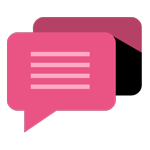
- Be Respectful
- Stay Relevant
- Stay Positive
- True Feedback
- Encourage Discussion
- Avoid Spamming
- No Fake News
- Don't Copy-Paste
- No Personal Attacks
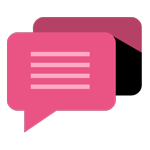
- Be Respectful
- Stay Relevant
- Stay Positive
- True Feedback
- Encourage Discussion
- Avoid Spamming
- No Fake News
- Don't Copy-Paste
- No Personal Attacks





