What is Monitor
Published: 14 Jul 2025
A monitor is like the TV of a computer. It shows everything that’s happening, from pictures and videos to words and websites. Without a monitor, people wouldn’t be able to see what they’re doing on a computer. Whether someone is using a desktop computer or a laptop, the monitor is always the primary way to view the computer’s work. Display monitors, also called computer displays, help users see text, images, and videos from the computer Here are complete details about what is monitor are below:-
What is a Monitor?
A monitor is a key component of any computer system, acting as the primary output device that brings digital information to life. It’s the screen that displays everything from emails to video games, enabling users to interact with their devices visually. Monitors are essential in personal computing, professional work, gaming, and even industrial applications, making them a cornerstone of modern technology.
Some users also set up a dual-monitor system, where two screens are connected to one computer for a wider display and improved multitasking. This article dives into the fascinating world of monitors, exploring their history, types, components, uses in office monitor, and future trends, all while weaving in the evolution of the computer itself to provide context for their significance.
History of Monitors
The evolution of monitors is a fascinating journey that mirrors the broader history of computers, transforming from bulky, rudimentary displays to sleek, high-performance screens integral to modern computing. Below is a step-by-step exploration of how monitors have developed over time, highlighting key milestones and their connection to advancements in computer systems.

- Early Computing
- In the 19th century, Charles Babbage’s Analytical Engine, a mechanical calculator, laid the foundation for computing, but it lacked visual displays. Early 20th-century analog computers used dials, not monitors, for output.
- Vacuum Tube Displays
- In the 1940s, vacuum tube-based computers, such as the Electronic Numerical Integrator and Computer (ENIAC), used lights or punch cards. Konrad Zuse’s digital computers introduced basic CRT displays for simple visuals.
- CRT Monitors
- By the 1950s, Cathode Ray Tube (CRT) monitors had become the standard for mainframe computers, displaying text and graphics from the central processing unit, although they were bulky and low-resolution.
- Microcomputer Era
- The 1970s and 1980s brought microcomputers with integrated circuits and von Neumann architecture. Improved CRT monitors supported home computers, displaying output from computer programs such as word processing.
- LCD Revolution
- In the 1990s, Liquid Crystal Display (LCD) monitors replaced CRTs. Slimmer and energy-efficient, they paired with desktop and laptop computers, enhancing graphical user interfaces.
- LED and OLED Advances
- The 2000s introduced LED monitors, improving color and efficiency. OLED monitors followed, offering vibrant visuals for OLED gaming monitors, computer programming monitors, and artificial intelligence applications.
- Modern Displays
- Today, new monitors include 4K, curved, and touchscreen types, integrating with computer networks and storage devices. Quantum computing and AI drive future display innovations.
Types of Monitors
Monitors are the essential output devices that bring digital content to life, displaying everything from text to vivid graphics. Available in various types, each monitor is designed to meet specific needs, whether for everyday computing, professional design, or immersive gaming.
Understanding the different types of monitors helps users select the perfect display to enhance their computer system’s performance and their overall experience. Here’s a look at the primary 10 types of monitors:-
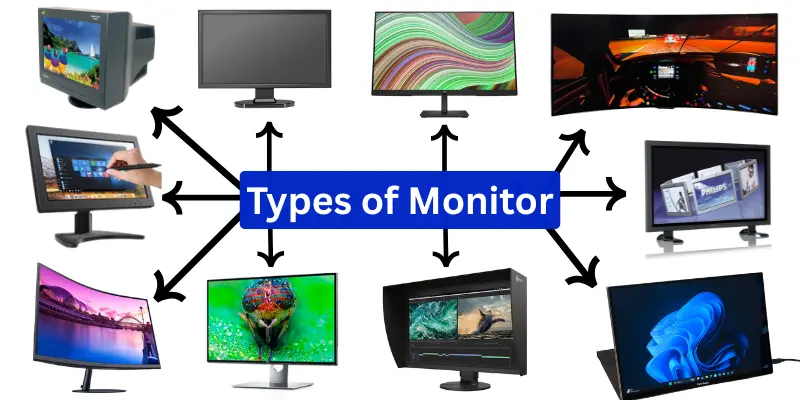
- CRT Monitors (Cathode Ray Tube)
- LCD Monitors (Liquid Crystal Display)
- LED Monitors (Light Emitting Diode)
- OLED Monitors (Organic Light Emitting Diode)
- Touchscreen Monitors
- Plasma Monitors
- Curved Monitors
- 4K and 8K Monitors
- Portable Monitors
- Professional Monitors
How Computer Monitors Work
A computer monitor is a vital output device that transforms digital signals from a computer system into clear visuals, displaying everything from text to vibrant graphics. It works by receiving data from the central processing unit, processing it through internal circuits, and displaying images on a screen, making it essential for tasks such as browsing or gaming.
- Receives Data: Accepts signals from the CPU or GPU via HDMI, DisplayPort, or USB-C.
- Processes Signals: Internal circuits translate binary code into pixel instructions.
- Renders Images: Display panel (LCD or OLED) activates pixels to form visuals.
- Manages Refresh: Updates screen at a set refresh rate for smooth display.
- Controls Response: Adjusts pixel response time to reduce motion blur.
Parts of Monitor
A computer monitor, a crucial output device in any computer system, translates digital signals into vibrant visuals for tasks like browsing the web or gaming. Its functionality relies on several key components working together to process and display data from the central processing unit.

Here are 10 Parts of Monitor
- Display Panel: The screen that renders images using display technologies like LCD or OLED.
- Backlight: Illuminates the display in LCD monitors for visible images.
- Control Circuits: Process incoming data signals to control pixel output.
- Power Supply: Provides electricity to operate the monitor’s components.
- Connectors: Ports like HDMI, DisplayPort, or USB-C for data transfer.
- Housing/Frame: The physical structure encasing all components, often called the computer case.
- Inverter: Converts power for the backlight in LCD monitors to ensure proper illumination.
- Stand/Base: Supports the monitor, allowing for tilt and height adjustments to ensure user comfort.
- Control Buttons/Interface: Physical or touch controls for adjusting brightness, contrast, and settings.
- Cooling System: Vents or fans to manage heat generated by internal components.
Features of Computer Monitors
Modern computer monitors come with a variety of features that enhance the user experience, improve visuals, and support diverse tasks such as gaming, design, or office work. Below is a concise list of key features commonly found in today’s good monitors.
- High Resolution: Offers sharp visuals with resolutions such as 4K or QHD, providing detailed images.
- High Refresh Rate: Higher refresh rates, such as 120Hz or 144Hz, ensure smoother motion, making them ideal for a gaming PC.
- Response Time: Fast response times, like 1ms, reduce motion blur for dynamic content.
- Color Accuracy: Wide color gamuts, such as sRGB or DCI-P3, offer vibrant, true-to-life colors.
- Adaptive Sync: Technologies like FreeSync or G-Sync prevent screen tearing during fast-paced visuals.
- HDR Monitor: High Dynamic Range enhances contrast and brightness for richer visuals.
- Adjustable Stand: Allows tilting, swiveling, or height adjustments for ergonomic viewing.
- Curved Display: Curved screens provide an immersive viewing experience for gaming or multitasking.
- Blue Light Filter: Reduces eye strain during long sessions by minimizing blue light emission.
- Multiple Connectivity Options: Supports various input types, including HDMI, DisplayPort, and USB-C, for enhanced versatility.
Types of Monitor Connectors
Computer monitors utilize various connectors to interface with devices such as computers or gaming consoles, allowing for seamless data and video transmission. Below is a concise list of common connector types found in modern monitors.
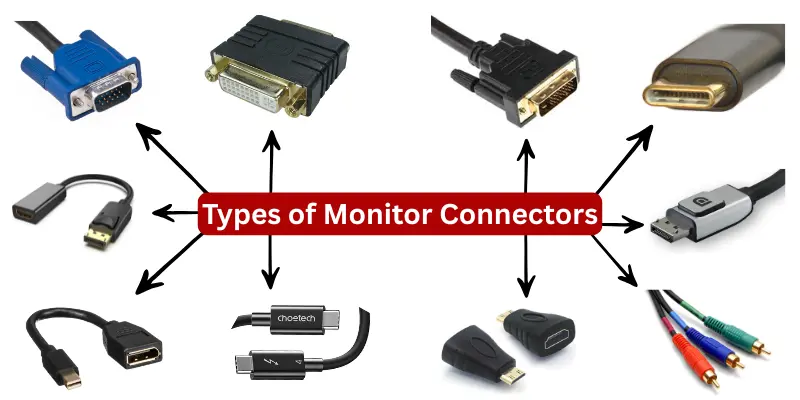
Here are 10 types of monitor connectors:-
- HDMI: Versions HDMI 1.4, HDMI 2.0, and HDMI 2.1. Supports high-definition video and audio for versatile device connections.
- DisplayPort: Delivers high-resolution video and audio, often used in professional setups.
- USB-C Monitor: Provides video, audio, and power delivery through a single, compact port. 5 USB Type-C ports are connected to the monitor.
- VGA: An older analog connector for basic video output, still found in legacy systems.
- DVI-D: Transmits digital video, available in single or dual-link for higher resolutions.
- DVI-I: Supports both digital and analog video signals for broader compatibility.
- Thunderbolt: Combines high-speed data and video, often compatible with USB-C ports.
- Mini DisplayPort: A compact version of DisplayPort, standard in laptops and slim monitors.
- Mini HDMI: A smaller HDMI port variant for high-definition video in compact devices.
- Component Video: Uses multiple cables for analog video, found in older monitors.
Various Monitor Sizes
Monitors come in many sizes, measured in inches from one corner of the screen to the opposite corner. The size of a monitor affects how much you can see and how clearly details appear. Here is a simple list of standard monitor sizes, along with a brief note for each.
- 15-inch Monitor: Small and portable, often used in older setups or small spaces.
- 17-inch Monitor: Slightly larger, suitable for basic home and office tasks.
- 19-inch Monitor: Offers more screen space for casual use.
- 20-inch Monitor: A balanced size for light work and watching videos.
- 21.5-inch Monitor: Ubiquitous, suitable for daily tasks and internet use.
- 22-inch Monitor: Suitable for both work and entertainment.
- 24-inch Monitor: Popular size for home offices and casual gaming.
- 25-inch Monitor: A bit wider screen, great for multitasking.
- 27-inch Monitor: Excellent for creative work, gaming, and watching movies.
- 28-inch Monitor: Ideal for users needing more workspace.
- 29-inch Ultrawide Monitor: Wider screen for multitasking and split views.
- 32-inch Monitor: Great for design work and immersive entertainment.
- 34-inch Ultrawide Monitor: Offers a large, curved display for enhanced gaming and productivity.
- 38-inch Monitor: Professional-grade screen with high resolution.
- 43-inch Monitor: Almost like a TV, perfect for large desktop setups.
- 49-inch Super Ultrawide Screen: Massive screen for high-level gaming or editing.
Aspect Ratio of Monitor
The aspect ratio of a monitor indicates the shape of the screen, specifically the ratio of its width to its height. It is written as two numbers separated by a colon, such as 16:9. This ratio helps users determine if the monitor is a standard, widescreen, ultrawide, or super-wide monitor ratio. Choosing the correct aspect ratio depends on what you’re using the monitor for: work, gaming, or watching movies.
- 4:3 Standard Ratio (Old box-shaped monitors and TVs)
- 16:9 Widescreen Ratio (Most common monitors, laptops, and TVs)
- 16:10 Taller Widescreen Ratio (Used in some productivity monitors)
- 21:9 Ultrawide Ratio (Great for movies and multitasking)
- 32:9 Super Ultrawide Ratio (Very wide, used by gamers and professionals)
Uses of Computer Monitors
Computer monitors serve as essential tools for displaying visual output, supporting a wide range of activities in personal, professional, and creative settings. Below is a concise list of common uses for monitors in various contexts.
- Gaming: Displays immersive, high-quality visuals for interactive gaming experiences.
- Home Office Work: Facilitates productivity with applications like spreadsheets, documents, and email.
- Graphic Design: Provides accurate colors and high resolution for creating and editing visuals.
- Video Editing: Enables precise editing with detailed visuals and timeline management.
- Web Browsing: Renders websites and online content for research and entertainment.
- Programming: Displays code editors and development environments for software creation.
- Education: Supports e-learning with presentations, videos, and interactive lessons.
- Media Consumption: Streams movies, shows, and videos with vibrant visuals.
- Data Analysis: Visualizes complex datasets, charts, and graphs for insights.
- Digital Art: Offers a canvas for drawing and illustrating with stylus-compatible monitors.
Choosing the Right Monitor
Choosing the best monitor depends on its intended use gaming, schoolwork, movies, or work. Each type of monitor has distinct features that cater to different needs. Here’s a simple list to help choose the right one and the price points to buy the best:
Monitor Buying Tips
- Check the Screen Size: Bigger screens are great for watching videos or multitasking. Smaller ones save space and are easy to move.
- Look at Resolution: A monitor with Full HD (1920×1080) is suitable for most tasks. If sharper images are needed, go for 2K or 4K resolution.
- Pick the Right Panel Type
- IPS Panel: IPS display is best for colors, full HD, and wide viewing angles.
- TN Panel: Fast response time for gamers.
- VA Panel: Deep colors and good contrast.
- Consider Refresh Rate: For the best gaming monitor, 120Hz or 144Hz is recommended for smooth gameplay. For everyday use, 60 Hz is sufficient.
- Check the Ports: Ensure the monitor has the correct ports, such as HDMI, DisplayPort, or VGA, to match the computer or device.
- Adjustable Stand: Choose a monitor with tilt, height, or swivel adjustments for enhanced comfort.
- Built-in Speakers (Optional): Some monitors come with speakers. They’re helpful if there’s no space for separate ones.
- Budget and Brand: Select a reputable brand within your budget. Don’t just pick the cheapest look for value.
How to Take Care of a Monitor
A monitor is a valuable part of a computer. Just like any screen on a TV, laptop, or smartphone, it requires gentle care to keep functioning correctly. Taking care of a monitor doesn’t need fancy tools; just a few simple habits can help it last longer and keep the display clear and bright.
Monitor Care Tips
- Wipe with a soft cloth: gently wipe with a microfiber cloth, avoiding harsh cleaners.
- Don’t touch the screen: avoid pressing or poking the screen.
- Please turn it off when not in use: it saves power and extends its life.
- Keep food and drinks away: protect from spills and crumbs.
- Dust it regularly, especially the back and around the ports.
- Use a surge protector to guard against power damage.
- Place in a cool, shaded spot, away from direct sunlight and blocked air vents.
- Handle it carefully: carry from the base, not the screen.
- Adjust screen brightness: Excessive brightness can damage the screen over time.
Advantages and Disadvantages of a Monitor
Monitors are one of the most essential parts of a computer setup. They show everything the computer is doing. While they make working, learning, or playing easier, monitors also come with a few drawbacks. Here’s a quick look at both the good and the not-so-good sides:
| Advantages of Monitor |
|---|
|
| Disadvantages of Monitor |
|---|
|
Common FAQs of Monitor
People often have questions when buying or using a monitor. From understanding screen size to connecting it to a device, these are some of the most common questions asked about monitors, along with simple answers that help clear up the confusion.
The word “monitor” stands for a screen that displays what a computer is doing. It helps users see everything, like text, pictures, and videos.
Yes! An example of a monitor is a 24-inch LED screen that is used with a desktop computer to work, watch videos, or play games.
The main parts of a monitor include:
- Screen/display panel: where the image appears
- Power button: to turn it on/off
- Ports (HDMI, VGA, DisplayPort): for connecting to devices
- Stand or mount: holds the monitor in place
- Control buttons: to adjust brightness, contrast, and other settings
Most monitors last around 5 to 7 years. Some may last even longer if they are used gently and kept clean.
A monitor may go black due to a loose cable, a power issue, a screen timeout setting, or occasionally a problem with the computer’s graphics card. Checking the wires and settings usually helps.
Some monitors have built-in speakers, but the sound may not be very loud or clear. Many users still prefer using external speakers or headphones for improved audio quality.
Yes, a higher refresh rate, like 120Hz or 144Hz, means smoother motion. It’s beneficial in gaming or fast video playback, while 60Hz is enough for basic use.
An inch monitor refers to the size of a monitor’s screen, measured diagonally from one corner to the opposite corner. This size is shown in inches (“) — like 24-inch, 27-inch, or 32-inch monitor.
An FHD (Full High Definition) monitor is a screen with a resolution of 1920 x 1080 pixels. It produces clear and sharp images, making it ideal for watching videos, playing games, and performing computer tasks.
Many popular companies make gaming monitors. One well-known example is the Acer Nitro series, which offers high refresh rates and transparent displays for a smooth gaming experience.
Monitors can have different types of USB ports to facilitate easy connection to other devices. Usually, a monitor may include:
Common USB Types Found in Monitors
- USB Types-A
- USB Types-B
- USB Types-C
- USB 3.0/3.1/3.2
Pixel density means how many tiny dots (pixels) fit in one inch of a screen. More pixels mean a more precise and sharper image. Small portable monitors, such as Mobile Pixels, often have high pixel densities, which help make text and images look very clear, even on smaller screens.
AMD FreeSync Premium Pro is a monitor technology designed for smooth gaming performance. It helps reduce screen tearing, stuttering, and lag, especially during fast-paced games. It also supports HDR (High Dynamic Range) for better colors and brightness.
Conclusion
Monitors are far more than just screens; they’re the windows through which we interact with the digital world. From their humble beginnings alongside early computers, such as those designed by Ada Lovelace and John von Neumann, to today’s sleek, high-performance displays, monitors have transformed how we work, play, and connect.
Whether you’re a computer scientist, a gamer, or simply someone navigating daily life, choosing the right monitor can make all the difference. As technology advances, monitors will continue to evolve, shaping the future of computing and bringing new possibilities to our fingertips.
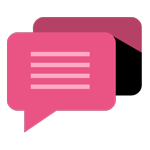
- Be Respectful
- Stay Relevant
- Stay Positive
- True Feedback
- Encourage Discussion
- Avoid Spamming
- No Fake News
- Don't Copy-Paste
- No Personal Attacks
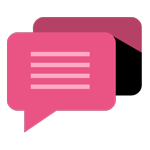
- Be Respectful
- Stay Relevant
- Stay Positive
- True Feedback
- Encourage Discussion
- Avoid Spamming
- No Fake News
- Don't Copy-Paste
- No Personal Attacks





